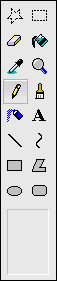This tutorial applies to the old MSpaint!
After Windows 7, MSpaint changed and is no longer right for making crisp pixel art.
Simply download PaintXP and run it when you want to do pixel art!
How to use Microsoft Paint
MSpaint is a basic and easy to use image editor. You can make anything from pixel creations to banners or layouts!
The basic tools
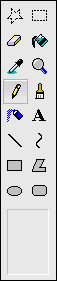
- Selector tools are for selecting, cutting and pasting parts or all of your image. Remember to click the transparent or solid option in the advanced tools box below. This can make any parts of your images that are the same color as the BGcolor transparent.
- Eraser either replaces any areas touched with the BGcolor when you use the left mouse button or it can replace only areas that are the same as FGcolor with the BGcolor when using the right mouse button.
- Fill (or floodfill) is for filling large areas with a color.
- Dropper is for selecting a color from an image.
- Zoom is for detailed retouching. View » Zoom » Minature shows a miniviewer (great for pixelart)
- Pencil draws a single pixel path.
- Brush draws a path that can be from 2 to 8px wide. In the advanced tool box you can choose different basic brush types.
- Spraypaint draws a patchy circular path from 9 to 25 px wide
- Text can only be used when the zoom is off. Go to View » Text Toolbar to bring up a toolbar where you can choose a font and size. All fonts are aliased so it's best to work with pixel or standard fonts. In the advances tool box you can choose between transparent or solid. Solid will give your text a rectangular background filled with the BGcolor.
- Line and Curve do exactly what their name says.
- Shapes: Rectangle, Polygon, Ellipse and Rounded rectangle. Press SHIFT to get a perfect circle or square.
In the advanced tool box, the first option draws an empty border of a shape, the second option draws a solid shape of BGcolor with a border of FGcolor, the third option draws a borderless solid shape of BGcolor.
- Keyboard shortcuts:
CTRL+C (copy), CTRL+V (paste), CTRL+A (select all), CTRL+X (cut), CTRL+S (save), CTRL+Z (undo)
CTRL+R (rotate), CTRL+W (skew), CTRL+I (invert colors), CTRL+ E (image properties), CTRL+G (grid).
The PRINT SCREEN key on your keyboard will take a snapshot of anything on your screen.
To use it: Open MSpaint, choose the select tool, right click and choose 'paste' to save it.
Colors
- The foreground (FG) color is the top square of the two. The background (BG) color is the bottom one.

To change the FGcolor, LEFT click on a color or LEFT click to select a color from an image with the dropper tool.
To change the BGcolor, RIGHT click on a color or RIGHT click to select a color from an image with the dropper tool.
For all tools use the LEFT button held down to use the FGcolor and RIGHT button held down to use the BGcolor.
- Replacing one color with another
1 - Set the FGcolor to the old color and BGcolor to the new color
2 - Select the erase tool and keep right click pressed down to replace the old color with the new color.
- Palettes
To have a bigger choice of colors, you can double click on any color in the palette.
You can also open an image to select colors from it, or create a custom palette (choose a color, double click, screencapture the selector and cut out the gradient of colors that appears).
|